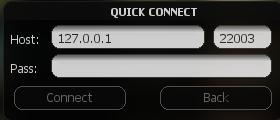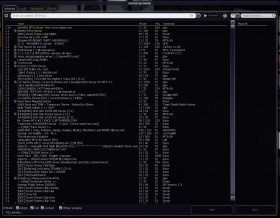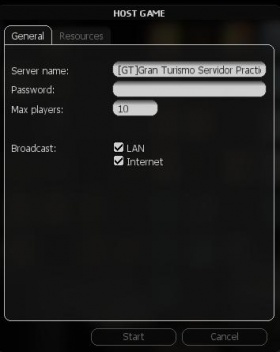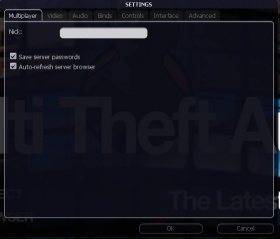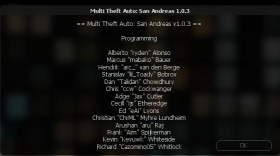AR/دليل اللاعب
Contents
مقدمة
Multi Theft Auto: San Andreas is the latest in a series of fan-created multiplayer modifications for the Grand Theft Auto games (PC versions only). For the GTA3 and Vice City versions that run on the old core, visit http://www.multitheftauto.com. This mod is not endorsed by Rockstar Games or Take 2 Interactive.
قبل أن تبدأ
قبل تثبيت MTA:SA , تأكد أولاً من عدم وجود أي تعديلات لـ GTA:SA وهذه تتعارض مع MTA. إذا كنت ترغب في الحفاظ على التعديل الخاص بالسينقل بلآير ( لاعب واحد ), تستطيع تثبيتَ GTASA أخر على القرص الاخر بجهازك وتأكد أيضا من ان تقوم بتشغيل "Windows XP" أوَ "Windows 2000" أوَ "Windows Vista" أوَ "Windows server 2003" وهذا الجهاز الخاص بك قادر على تشغيل اللعبة بنظام السينقل بلآير .. لاحظ أنه إذا كنت تقوم بتشغيل ( السينقل بلآير ) على الحد الادنى لمتطلبات تشغيل اللعبة , سوف تؤاجه بطئ في MTA ..
- ملآحظة : MTA:SA تعمل فقط على GTA:SA v1.0.. إذا كنت قد اشتريت اللعبة مؤخراً, فمن المحتمل أن يكون لديك إصدار لاحق
إذا كان للديك مشكلة او استفسار , Known Issues أو عبر الدخول الى mIRC : irc://irc.multitheftauto.com/mta
متطلبات النظام
متطلبات النظام الادنى:
- Intel Pentium 4 or AMD Athlon XP
- 512MB DDR RAM
- Clean installation of Grand Theft Auto: San Andreas, version 1.0 (American or European)
- 3.7GB of free hard disk space (3.6GB for a minimum Grand Theft Auto installation)
- nVidia GeForce 4 series or ATI Radeon 8xxx series (64MB RAM and DirectX 9.0 compatible)
- DirectX 9.0 compatible sound card
- Keyboard and mouse
- Broadband internet access (for smooth online play)
ميزات اضافية: من المستحسن بأن يكون كرت الفيديو:
- nVidia GeForce FX series أو أعلىَ
- ATI Radeon 9xxx series أو اعلى
تثبيت اللعبة
This section will need to be updated when we get an installer
- If you haven't already, download the MTA:SA client from the download page at mtasa.com.
- Run the installer. You will be asked which components to install:
- Client interfaces with the game and is a required component.
- MTA Server enables you to host your own home-brew server
- MTA Server > Editor is used to create new maps, this is an optional component
- You are then asked for a folder in which to install the mod. This can by anywhere and doesn't have to be in you San Andreas directory.
- Next, you will be asked for the directory where you have San Andreas installed. The default location is: C:\Program Files\Rockstar Games\GTA San Andreas\.
- When the installation completes, you will be given the option to start MTA: San Andreas straight away. Choose your option and then press Finish.
- You will be able to launch MTA:DM from your Start Menu if you wish to play.
شرح تشغيل اللعبة
- Start Multi Theft Auto by clicking the icon located in your Start Menu under MTA:San Andreas.
- GTA: San Andreas will start and once it is loaded, you will be presented with the MTA:SA main menu. Here you will find several options:
|
Quick connect – this allows you to connect to a server that you already know the IP address or URL and port of. This is useful if you know precisely which server you want to join so that you don’t need to scroll through the whole server list.
| |
|
Browse servers – هذا يمكنك من الحصول على قائمة السيرفرات المتوافرة للعب فيها.
| |
|
Host game – هذا يسمح لك ببدأ سيرفر محلي
| |
|
Settings – تستطيع من خلال هذه القائمة التحكم بأعدادات اللعبة كـتغيير الأسم الخاص بك أو تغيير أعدادات الفيديو
| |
|
About – هذا يعطيك قائمة المساهمين في المشروع.
| |
|
Map editor – this allows you to create your own maps, complete with checkpoints, ramps, pickups and other objects. These can then be uploaded onto a server so that you can play them with other people.
| |
|
|
Quit – للعودة الى سطح المكتب
|
The easiest way to play the game is to click Browse Servers on the menu. If servers have not appeared already, press the Refresh button and MTA will scan for servers, displaying them as a list.
- Under the Name tab, each server's name is displayed.
- Under the Players tab, the number of players and the maximum capacity of the server is displayed, in the format of [Used Slots] / [Maximum Slots].
- The Ping tab displays the ping, or latency, between your machine and the server. Ping is a measure of the time it takes for "packets" of data to be received back from the server after sending them, so a higher ping means that you will experience more lag on that particular server. Generally, servers closest to your location should have the lowest pings.
- The Host is the IP address of the server. You can use this address in future to connect to the same server via the Quick Connect option on the main menu.
Each tab can be clicked to arrange the respective column in ascending or descending order.
For optimal performance and gameplay, look for the best balance between players and ping.
Once you have picked a server, select it and click the Connect button in the top right-hand corner of the dialog. If all goes well, you should connect to the server and automatically join the game.
شرح كيفية اللعب
MTA:SA offers a comprehensive scripting system that allows map creators to customize many elements of the game in order to create their own innovative game modes. The game incorporates as many single player elements as possible but some aspects are different.
There are no pedestrians and no AI traffic on the road. The only other people on the map are your opponents, or allies if it is a team game. You can talk with them using the chatbox located in the left-hand corner of the screen by pressing T. To chat only to your team members, press Y.
MTA's map editor allows map creators to add various GTA objects to their maps including roads, exploding barrels, ramps, buildings, hills and more. Not only this, but the objects can be scripted to move, change model and disappear. This offers a great deal of fun and variation to the gameplay.
Holding Tab will display the scoreboard. By default, only names and pings are displayed, but scripts can add extra columns that are specific to the particular gamemode being played. For example, a deathmatch game mode would definitely have a column listing total kills, but the map creator may choose to add extra columns for the number of deaths you have and how long you have been playing for, in order to put your score into perspective.
التحكم
المفاتيح داخل اللعبة
- F8 (or Tilde Key) لفتح شات الكونسول
- F9 - In-game الدعم
- F11 - اظهار الخريطة (the following list is for use when the map is up)
- numpad /- - Zoom in and out
- numpad 4, 8, 6, 2 - move map left, up, right, down
- numpad 0 - toggle between attach to local player (map follows player blip) and free move (map stays stationary)
- F12 - لتصوير الشاشة
- T - للتحدث في الشات
- Y - للتحدث في شات التيم
- TAB - ( لفتح السكور بورد ( اذا كان شغال بالسيرفر
أوامر الكونسول
bind defaults Binds control defaults in the settings menu
Press ~ (tilde) or F8 to access the console, then type a command followed by any neccessary parameters (if applicable) then press Enter.
- maps
- This displays a list of all maps available on the server.
- nick [nickname]
- This changes your nickname whilst in-game to whatever you specify in the parameters.
- msg [nickname] [message] or pm [nickname] [message]
- This sends a private message to the person you specify in the [nickname] parameter. Only the person you specify can see the message. Both msg and pm perform the same function.
- quit or exit
- This disconnects you from the server and returns you to the Windows desktop. Performs the same function as the Quit button on the main menu.
- ver
- This displays the version number and copyright information for the software.
- sver
- This displays the version number of the server you are connected to.
- time
- This displays the current time.
- disconnect
- This disconnects you from the server and returns you to the main menu.
- say [text]
- This enables you to continue talking to people in the chat box whilst the console is open.
- ignore [nickname]
- This will not display any text typed by the player you wish to ignore. To stop ignoring a player, type ignore [nickname] again.
Tip: You can use these commands in the chatbox by putting a / (forward slash) in front of them.
A list of console commands can be seen by typing help into the console and pressing Enter. The current map may also have extra commands which can be accessed by typing commands into the console.
رموز الخطأ ومعانيها
Download errors
0: UNKNOWN_ERROR
1: INVALID_FILE_DESCRIPTORS
2: INVALID_MAX_FILE_DESCRIPTOR
3: INVALID_SELECT_RETURN
4: INVALID_INITIAL_MULTI_PERFORM
5: INVALID_MULTI_PERFORM_CODE
6: INVALID_MULTI_PERFORM_CODE_NEW_DOWNLOADS
7: UNEXPECTED_CURL_MESSAGE
8: UNABLE_TO_CONNECT
9: UNABLE_TO_DOWNLOAD_FILE
10: FAILED_TO_INITIALIZE_DOWNLOAD
Fatal errors
1: no local player model on ingame event
2: no local player on ingame event
3: server downloads disabled
4: no local player model on player-list packet
5: no local player on player-list packet
6: invalid custom data length on entity-add packet
7: invalid bitstream data on entity-add packet
8: system entity on entity-add packet
9: failed to create object on entity-add packet
10: failed to create pickup on entity-add packet
11: failed to create vehicle on entity-add packet
12: invalid team-name length on entity-add packet
13: invalid lua-event name length in lua-event packet
14: invalid resource name length in resource-start packet
'Unable to enter vehicle' errors
1: script cancelled
2: script cancelled (jack)
3: current occupier is entering/exiting
4: invalid seat
5: not close enough
6: already in a vehicle
7: already entering/exiting
8: invalid vehicle (trailer)
Special: Playing MTA on Linux?
If you're one of those who have Linux as OS, and want to have the client working on Linux, please read the Client on Linux Manual