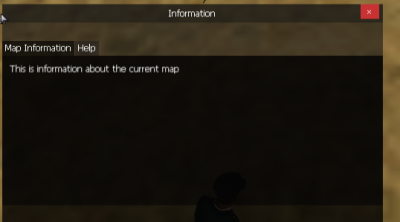DgsCreateLabel
This function is for creating a new DGS label. A label is simply a piece of text that cannot be edited by the user.
If you would like to have a bigger text you can either change its size with property "textsize":
dgsSetProperty(label,"textsize",{scale_x,scale_y})
or change its font.
Syntax
element dgsCreateLabel ( float x, float y, float width, float height, string text, bool relative, [element parent = nil, int textcolor = 0xFFFFFFFF, float scale_x = 1, float scale_y = 1, float shadowOffset_x = nil, float shadowOffset_y = nil, int shadowColor = nil, string horizontalAlign = "left", string verticalAlign = "top"] )
Required Arguments
- x: A float of the 2D x position of the DGS label on a player's screen. This is affected by the relative argument.
- y: A float of the 2D y position of the DGS label on a player's screen. This is affected by the relative argument.
- width: A float of the width of the DGS label. This is affected by the relative argument.
- height: A float of the height of the DGS label. This is affected by the relative argument.
- text: A string of the text that will be displayed by the label.
- relative: This is whether sizes and positioning are relative. If this is true, then all x,y,width,height floats must be between 0 and 1, representing sizes relative to the parent.
Optional Arguments
NOTE: When using optional arguments, you might need to supply all arguments before the one you wish to use. For more information on optional arguments, see optional arguments.
- parent: This is the parent that the gui label is attached to. If the relative argument is true, sizes and positioning will be made relative to this parent. If the relative argument is false, positioning will be the number of offset pixels from the parent's origin. If no parent is passed, the parent will become the screen - causing positioning and sizing according to screen positioning.
- textcolor: An int of the color of the text color.
- scale_x: A float of the width of the text scale.
- scale_y: A float of the height of the text scale.
- shadowOffset_x: A float of the 2D x position offset of the shadow text.
- shadowOffset_y: A float of the 2D y position offset of the shadow text.
- shadowColor: An int of the color of the shadow text.
- horizontalAlign: A string of the horizontal alignment of the label.
- "left"
- "center"
- "right"
- verticalAlign: A string of the vertical alignment of the label.
- "top"
- "center"
- "bottom"
Returns
Returns an element of the created label if it was successfully created, false otherwise.
Example
Example 1: This example creates a information window and adds two tabs to a "tabPanel" tabpanel, and adds some dgs labels to each tab.
DGS = exports.dgs local myWindow = DGS:dgsCreateWindow ( 0, 0, 0.5, 0.4, "Information", true )--create a window which has "Information" in the title bar. local tabPanel = DGS:dgsCreateTabPanel ( 0, 0.1, 1, 1, true, myWindow ) --create a tab panel which fills the whole window local tabMap = DGS:dgsCreateTab( "Map Information", tabPanel ) -- create a tab named "Map Information" on 'tabPanel' local tabHelp = DGS:dgsCreateTab( "Help", tabPanel ) -- create another tab named "Help" on 'tabPanel' -- adds a label (text) to each tab DGS:dgsCreateLabel(0.02,0.04,0.94,0.2,"This is information about the current map",true,tabMap) DGS:dgsCreateLabel(0.02,0.04,0.94,0.92,"This is help text.",true,tabHelp)
Example 2: This example creates a label. When an element is clicked, the label displays in the position of the element telling you what kind of element you have clicked. It hides after 5 seconds.
DGS = exports.dgs
local myLabel = DGS:dgsCreateLabel ( 0, 0, 1, 1, "", true )
function addLabelOnClick ( button, state, absoluteX, absoluteY, worldX, worldY, worldZ, clickedElement )
--if an element was clicked on screen
if ( clickedElement ) then
--retreive the element type
local elementType = getElementType ( clickedElement )
--change the label text to that element type
DGS:dgsSetText ( myLabel, elementType )
--and place it in the position of where the element is
DGS:dgsSetPosition ( myLabel, absoluteX, absoluteY, false )
--hide the text by passing an empty string 5 seconds later
setTimer ( DGS:dgsSetText, 5000, 1, myLabel, "" )
end
end
addEventHandler ( "onClientClick", getRootElement(), addLabelOnClick )
See Also
- dgsGetPosition
- dgsSetPosition
- dgsSetParent
- dgsGetParent
- dgsGetChild
- dgsGetChildren
- dgsGetSize
- dgsSetSize
- dgsGetType
- dgsSetLayer
- dgsGetLayer
- dgsSetCurrentLayerIndex
- dgsGetCurrentLayerIndex
- dgsGetLayerElements
- dgsGetProperty
- dgsSetProperty
- dgsSetPropertyInherit
- dgsGetProperties
- dgsSetProperties
- dgsGetVisible
- dgsSetVisible
- dgsGetEnabled
- dgsSetEnabled
- dgsGetSide
- dgsSetSide
- dgsGetAlpha
- dgsSetAlpha
- dgsGetFont
- dgsSetFont
- dgsGetText
- dgsSetText
- dgsGetPostGUI
- dgsSetPostGUI
- dgsGetInputEnabled
- dgsSetInputEnabled
- dgsGetInputMode
- dgsSetInputMode
- dgsFocus
- dgsBlur
- dgsCreateFont
- dgsBringToFront
- dgsMoveToBack
- dgsGetScreenSize
- dgsGetCursorPosition
- dgsGetMouseEnterGUI
- dgsGetMouseLeaveGUI
- dgsSetSystemFont
- dgsGetSystemFont
- dgsGetDxGUINoParent
- dgsGetDxGUIFromResource
- dgsGetFocusedGUI
- dgsGetExportedFunctionName
- dgsImportFunction
- dgsImportOOPClass
- dgsG2DLoadHooker
- dgsSetRenderSetting
- dgsGetRenderSetting
- dgsSimulateClick
- dgsGetRootElement
- dgsAddMoveHandler
- dgsRemoveMoveHandler
- dgsIsMoveHandled
- dgsAddSizeHandler
- dgsRemoveSizeHandler
- dgsIsSizeHandled
- dgsAttachElemetns
- dgsDetachElements
- dgsElementIsAttached
- dgsSetDoubleClickInterval
- dgsGetDoubleClickInterval
Multi Language Supports
- dgsTranslationTableExists
- dgsSetTranslationTable
- dgsAttachToTranslation
- dgsDetachFromTranslation
- dgsSetAttachTranslation
- dgsGetTranslationName
Animation
- dgsAnimTo
- dgsIsAniming
- dgsStopAniming
- dgsMoveTo
- dgsIsMoving
- dgsStopMoving
- dgsSizeTo
- dgsIsSizing
- dgsStopSizing
- dgsAlphaTo
- dgsIsAlphaing
- dgsStopAlphaing
- dgsAddEasingFunction
- dgsRemoveEasingFunction
- dgsEasingFunctionExists
3D Interface
- dgsCreate3DInterface
- dgs3DInterfaceGetBlendMode
- dgs3DInterfaceSetBlendMode
- dgs3DInterfaceGetPosition
- dgs3DInterfaceSetPosition
- dgs3DInterfaceGetSize
- dgs3DInterfaceSetSize
- dgs3DInterfaceGetResolution
- dgs3DInterfaceSetResolution
- dgs3DInterfaceAttachToElement
- dgs3DInterfaceIsAttached
- dgs3DInterfaceDetachFromElement
- dgs3DInterfaceSetAttachedOffsets
- dgs3DInterfaceGetAttachedOffsets
- dgs3DInterfaceSetRotation
- dgs3DInterfaceGetRotation
3D Text
- dgsCreate3DText
- dgs3DTextGetDimension
- dgs3DTextSetDimension
- dgs3DTextGetInterior
- dgs3DTextSetInterior
- dgs3DTextAttachToElement
- dgs3DTextIsAttached
- dgs3DTextDetachFromElement
- dgs3DTextSetAttachedOffsets
- dgs3DTextGetAttachedOffsets
Arrow List
- dgsCreateArrowList
- dgsArrowListAddItem
- dgsArrowListRemoveItem
- dgsArrowListSetItemText
- dgsArrowListGetItemText
- dgsArrowListSetItemValue
- dgsArrowListGetItemValue
- dgsArrowListSetItemRange
- dgsArrowListGetItemRange
- dgsArrowListSetItemTranslationTable
- dgsArrowListGetItemTranslationTable
- dgsArrowListSetItemStep
- dgsArrowListGetItemStep
- dgsArrowListGetItemTranslatedValue
- dgsArrowListClear
Browser
Button
Check Box
- dgsCreateCheckBox
- dgsCheckBoxGetSelected
- dgsCheckBoxSetSelected
- dgsCheckBoxSetHorizontalAlign
- dgsCheckBoxGetHorizontalAlign
- dgsCheckBoxSetVerticalAlign
- dgsCheckBoxGetVerticalAlign
Combo Box
- dgsCreateComboBox
- dgsComboBoxAddItem
- dgsComboBoxRemoveItem
- dgsComboBoxSetItemText
- dgsComboBoxGetItemText
- dgsComboBoxGetItemCount
- dgsComboBoxClear
- dgsComboBoxSetSelectedItem
- dgsComboBoxGetSelectedItem
- dgsComboBoxSetItemColor
- dgsComboBoxGetItemColor
- dgsComboBoxGetState
- dgsComboBoxSetState
- dgsComboBoxGetBoxHeight
- dgsComboBoxSetBoxHeight
- dgsComboBoxGetScrollBar
- dgsComboBoxSetScrollPosition
- dgsComboBoxGetScrollPosition
- dgsComboBoxSetCaptionText
- dgsComboBoxGetCaptionText
Edit
- dgsCreateEdit
- dgsEditMoveCaret
- dgsEditGetCaretPosition
- dgsEditSetCaretPosition
- dgsEditSetCaretStyle
- dgsEditGetCaretStyle
- dgsEditSetWhiteList
- dgsEditGetMaxLength
- dgsEditSetMaxLength
- dgsEditSetReadOnly
- dgsEditGetReadOnly
- dgsEditSetMasked
- dgsEditGetMasked
- dgsEditSetUnderlined
- dgsEditGetUnderlined
- dgsEditSetHorizontalAlign
- dgsEditSetVerticalAlign
- dgsEditGetHorizontalAlign
- dgsEditGetVerticalAlign
- dgsEditSetAlignment
- dgsEditGetAlignment
- dgsEditInsertText
- dgsEditDeleteText
- dgsEditGetPartOfText
- dgsEditClearText
- dgsEditReplaceText
- dgsEditSetTypingSound
- dgsEditGetTypingSound
- dgsEditSetPlaceHolder
- dgsEditGetPlaceHolder
- dgsEditAddAutoComplete
- dgsEditRemoveAutoComplete
- dgsEditSetAutoComplete
- dgsEditGetAutoComplete
Ellipse Detect Area
Detect Area
Grid List
- dgsCreateGridList
- dgsGridListGetScrollBar
- dgsGridListSetScrollPosition
- dgsGridListGetScrollPosition
- dgsGridListSetHorizontalScrollPosition
- dgsGridListGetHorizontalScrollPosition
- dgsGridListSetVerticalScrollPosition
- dgsGridListGetVerticalScrollPosition
- dgsGridListResetScrollBarPosition
- dgsGridListSetColumnRelative
- dgsGridListGetColumnRelative
- dgsGridListAddColumn
- dgsGridListGetColumnCount
- dgsGridListRemoveColumn
- dgsGridListGetColumnAllWidth
- dgsGridListGetColumnHeight
- dgsGridListSetColumnHeight
- dgsGridListGetColumnWidth
- dgsGridListSetColumnWidth
- dgsGridListAutoSizeColumn
- dgsGridListGetColumnTitle
- dgsGridListSetColumnTitle
- dgsGridListGetColumnFont
- dgsGridListSetColumnFont
- dgsGridListAddRow
- dgsGridListRemoveRow
- dgsGridListClearRow
- dgsGridListClearColumn
- dgsGridListClear
- dgsGridListGetRowCount
- dgsGridListSetItemText
- dgsGridListGetItemText
- dgsGridListGetSelectedItem
- dgsGridListSetSelectedItem
- dgsGridListSetItemColor
- dgsGridListGetItemColor
- dgsGridListSetItemData
- dgsGridListGetItemData
- dgsGridListSetItemImage
- dgsGridListGetItemImage
- dgsGridListRemoveItemImage
- dgsGridListGetRowBackGroundImage
- dgsGridListSetRowBackGroundImage
- dgsGridListSetRowBackGroundColor
- dgsGridListGetRowBackGroundColor
- dgsGridListSetRowAsSection
- dgsGridListSelectItem
- dgsGridListItemIsSelected
- dgsGridListSetMultiSelectionEnabled
- dgsGridListGetMultiSelectionEnabled
- dgsGridListSetSelectionMode
- dgsGridListGetSelectionMode
- dgsGridListGetSelectedCount
- dgsGridListGetSelectedItems
- dgsGridListSetSelectedItems
- dgsGridListSetSortFunction
- dgsGridListSetAutoSortEnabled
- dgsGridListGetAutoSortEnabled
- dgsGridListSetSortEnabled
- dgsGridListGetSortEnabled
- dgsGridListSetSortColumn
- dgsGridListGetSortColumn
- dgsGridListGetEnterColumn
- dgsGridListSort
- dgsGridListSetNavigationEnabled
- dgsGridListGetNavigationEnabled
Image
- dgsCreateImage
- dgsImageSetImage
- dgsImageGetImage
- dgsImageSetUVSize
- dgsImageGetUVSize
- dgsImageSetUVPosition
- dgsImageGetUVPosition
Memo
- dgsCreateMemo
- dgsMemoMoveCaret
- dgsMemoSeekPosition
- dgsMemoGetScrollBar
- dgsMemoSetScrollPosition
- dgsMemoGetScrollPosition
- dgsMemoSetHorizontalScrollPosition
- dgsMemoGetHorizontalScrollPosition
- dgsMemoSetVerticalScrollPosition
- dgsMemoGetVerticalScrollPosition
- dgsMemoSetCaretPosition
- dgsMemoGetCaretPosition
- dgsMemoSetCaretStyle
- dgsMemoGetCaretStyle
- dgsMemoSetReadOnly
- dgsMemoGetReadOnly
- dgsMemoGetPartOfText
- dgsMemoDeleteText
- dgsMemoInsertText
- dgsMemoClearText
- dgsMemoSetTypingSound
- dgsMemoGetTypingSound
- dgsMemoGetLineCount
- dgsMemoSetWordWarpState
- dgsMemoGetWordWarpState
- dgsMemoSetScrollBarState
- dgsMemoGetScrollBarState
Label
- dgsCreateLabel
- dgsLabelSetColor
- dgsLabelGetColor
- dgsLabelSetHorizontalAlign
- dgsLabelGetHorizontalAlign
- dgsLabelSetVerticalAlign
- dgsLabelGetVerticalAlign
- dgsLabelGetTextExtent
- dgsLabelGetFontHeight
Progress Bar
- dgsCreateProgressBar
- dgsProgressBarGetProgress
- dgsProgressBarSetProgress
- dgsProgressBarGetMode
- dgsProgressBarSetMode
- dgsProgressBarGetStyle
- dgsProgressBarSetStyle
- dgsProgressBarGetStyleProperty
- dgsProgressBarGetStyleProperties
- dgsProgressBarSetStyleProperty
Radio Button
- dgsCreateRadioButton
- dgsRadioButtonGetSelected
- dgsRadioButtonSetSelected
- dgsRadioButtonSetHorizontalAlign
- dgsRadioButtonGetHorizontalAlign
- dgsRadioButtonSetVerticalAlign
- dgsRadioButtonGetVerticalAlign
Scroll Bar
- dgsCreateScrollBar
- dgsScrollBarSetScrollPosition
- dgsScrollBarGetScrollPosition
- dgsScrollBarSetCursorLength
- dgsScrollBarGetCursorLength
- dgsScrollBarSetGrades
- dgsScrollBarGetGrades
- dgsScrollBarSetLocked
- dgsScrollBarGetLocked
Scroll Pane
- dgsCreateScrollPane
- dgsScrollPaneGetScrollBar
- dgsScrollPaneSetScrollPosition
- dgsScrollPaneGetScrollPosition
- dgsScrollPaneSetHorizontalScrollPosition
- dgsScrollPaneGetHorizontalScrollPosition
- dgsScrollPaneSetVerticalScrollPosition
- dgsScrollPaneGetVerticalScrollPosition
- dgsScrollPaneSetScrollBarState
- dgsScrollPaneGetScrollBarState
Switch Button
- dgsCreateSwitchButton
- dgsSwitchButtonGetState
- dgsSwitchButtonSetState
- dgsSwitchButtonSetText
- dgsSwitchButtonGetText
Tab Panel
- dgsCreateTabPanel
- dgsCreateTab
- dgsGetSelectedTab
- dgsSetSelectedTab
- dgsTabPanelGetTabFromID
- dgsTabPanelMoveTab
- dgsTabPanelGetTabID
- dgsDeleteTab
Window
- dgsCreateWindow
- dgsWindowSetSizable
- dgsWindowSetMovable
- dgsWindowGetSizable
- dgsWindowGetMovable
- dgsCloseWindow
- dgsWindowSetCloseButtonEnabled
- dgsWindowGetCloseButtonEnabled
- dgsWindowSetCloseButtonSize
- dgsWindowGetCloseButtonSize
- dgsWindowGetCloseButton
Plugin
Media Browser
- dgsCreateMediaBrowser
- dgsMediaLoadMedia
- dgsMediaGetMediaPath
- dgsMediaClearMedia
- dgsMediaIsStreamMedia
- dgsMediaPlay
- dgsMediaPause
- dgsMediaStop
- dgsMediaSetSize
- dgsMediaSetFilled
- dgsMediaGetFilled
- dgsMediaSetFullScreen
- dgsMediaGetDuration
- dgsMediaGetCurrentPosition
- dgsMediaSetCurrentPosition
- dgsMediaGetLooped
- dgsMediaSetLooped
Rounded Rectangle
- dgsCreateRoundRect
- dgsRoundRectSetTexture
- dgsRoundRectSetRadius
- dgsRoundRectGetRadius
- dgsRoundRectSetColor
- dgsRoundRectGetColor
- dgsRoundRectSetColorOverwritten
- dgsRoundRectGetColorOverwritten
Color Picker
- dgsCreateColorPicker
- dgsColorPickerSetColor
- dgsColorPickerGetColor
- dgsBindToColorPicker
- dgsUnbindFromColorPicker
- dgsColorPickerCreateComponentSelector
- dgsColorPickerGetComponentSelectorValue
- dgsColorPickerSetComponentSelectorValue